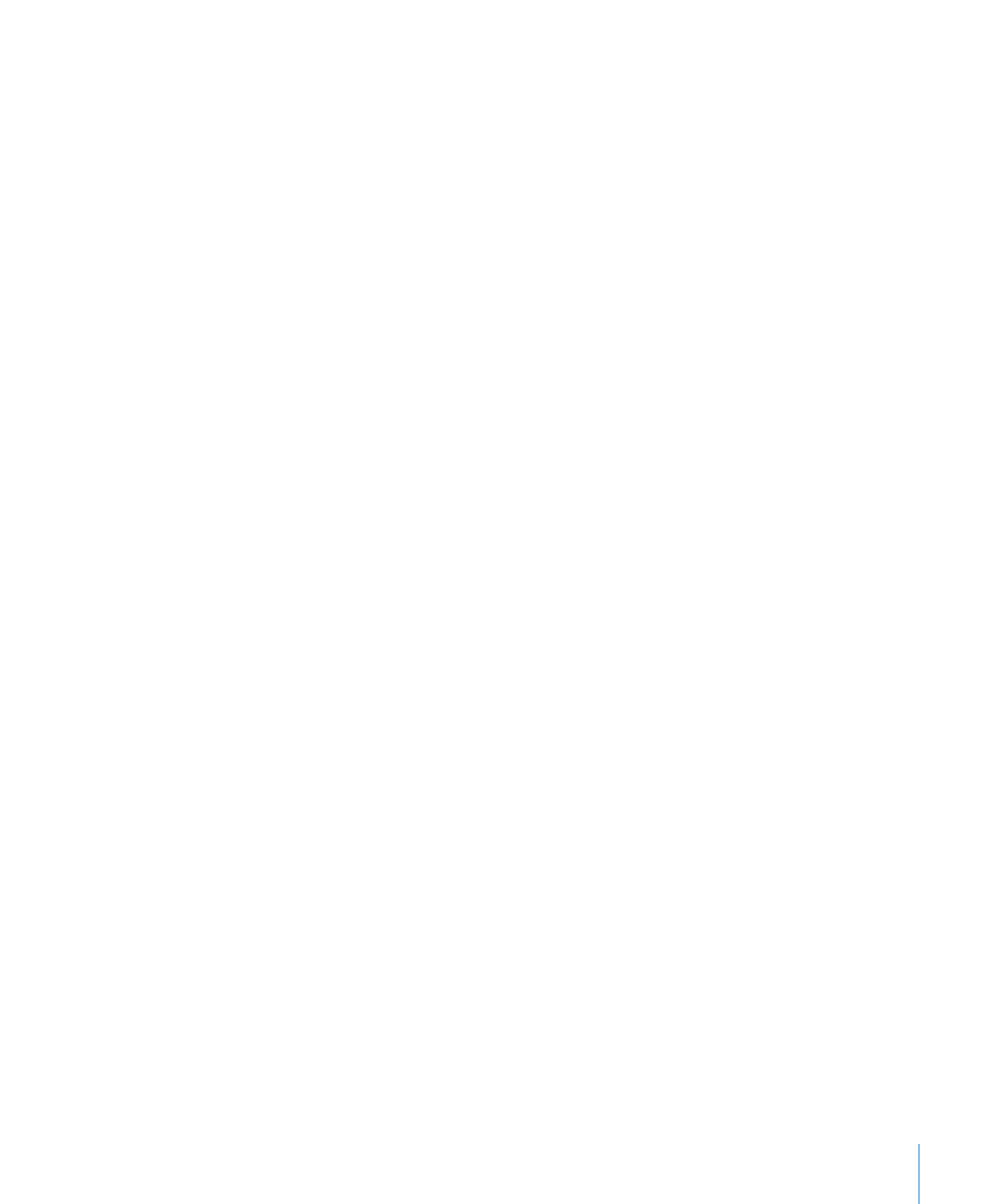
Tips for Creating a Transition Using Text Effects
Text effect transitions include Anagram, Shimmer, Sparkle, and Swing. For best results
with text effects transitions, use two consecutive slides containing simple, prominent
text with some letters in common. Make the text on both slides the same font and
size. For the Anagram and Swing transitions, make sure the text is also placed in the
same position on both slides.
To set up a transition using text effects:
1
Create a slide containing simple, prominent text (for example, a title or short
proclamation).
2
Select the slide in the Slide Navigator and press Command-D to duplicate the slide.
3
On the copy of the slide, delete the existing text and type the text you want on the slide.
Make sure the new text is something simple and that it contains at least a few of the
same letters as on the first slide.
4
Select the first slide of the pair and apply the text effect transition you prefer.