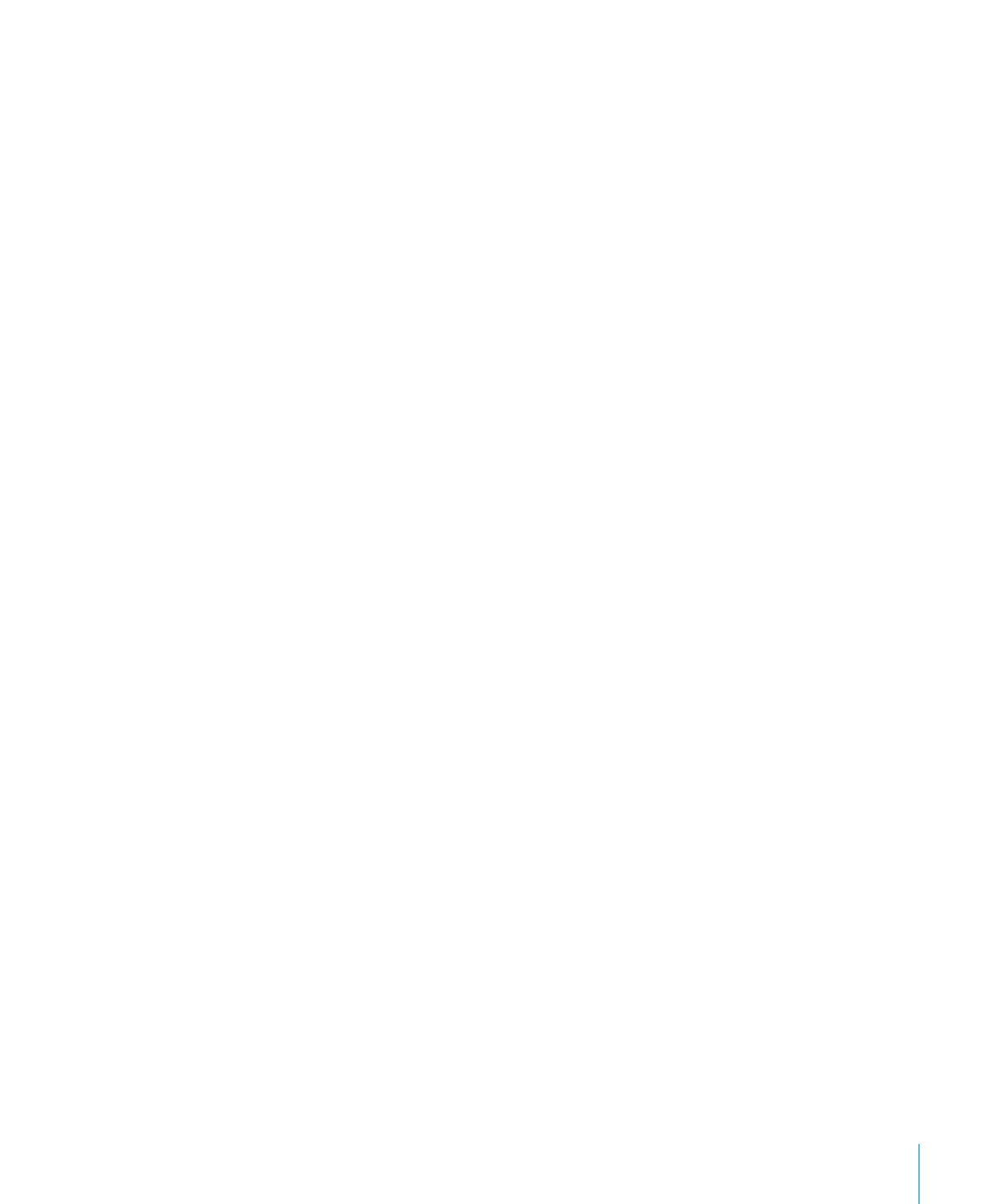
Automatically Reducing Images to Fit Your Slides
By default, if an image you place on a slide is larger than the slide, Keynote scales
down the image to fit the slide, in a process called downsampling. A downsampled
image has fewer pixels than the original, so some of the image information is removed.
Images in JPEG format remain JPEG images; other formats are converted to TIFF. After
an image has been downsampled, you can’t restore it to its original size by clicking
Original Size in the Metrics inspector. To avoid downsampling and use images at their
original size, turn off automatic downsampling in Keynote preferences.
To turn off automatic downsampling of images:
1
Choose Keynote > Preferences, and then click General.
2
Deselect the checkbox “Reduce placed images to fit on the slides.”
If you intend to greatly enlarge or reduce a graphic’s dimensions, consider converting
it to a PDF file before bringing it into Keynote. PDF files don’t lose their crispness when
they are significantly resized. Other file types may not retain their clarity as well when
they are enlarged or reduced.
Tip:
∏
You can also convert an image on your desktop to a PDF file by using the Grab
application. Open Grab (it’s in the Utilities folder in the Applications folder on your hard
disk). Choose Capture > Selection, and then select the image you want to make into a
PDF file. Choose File > Print, and then click Preview to save the image as a PDF file.