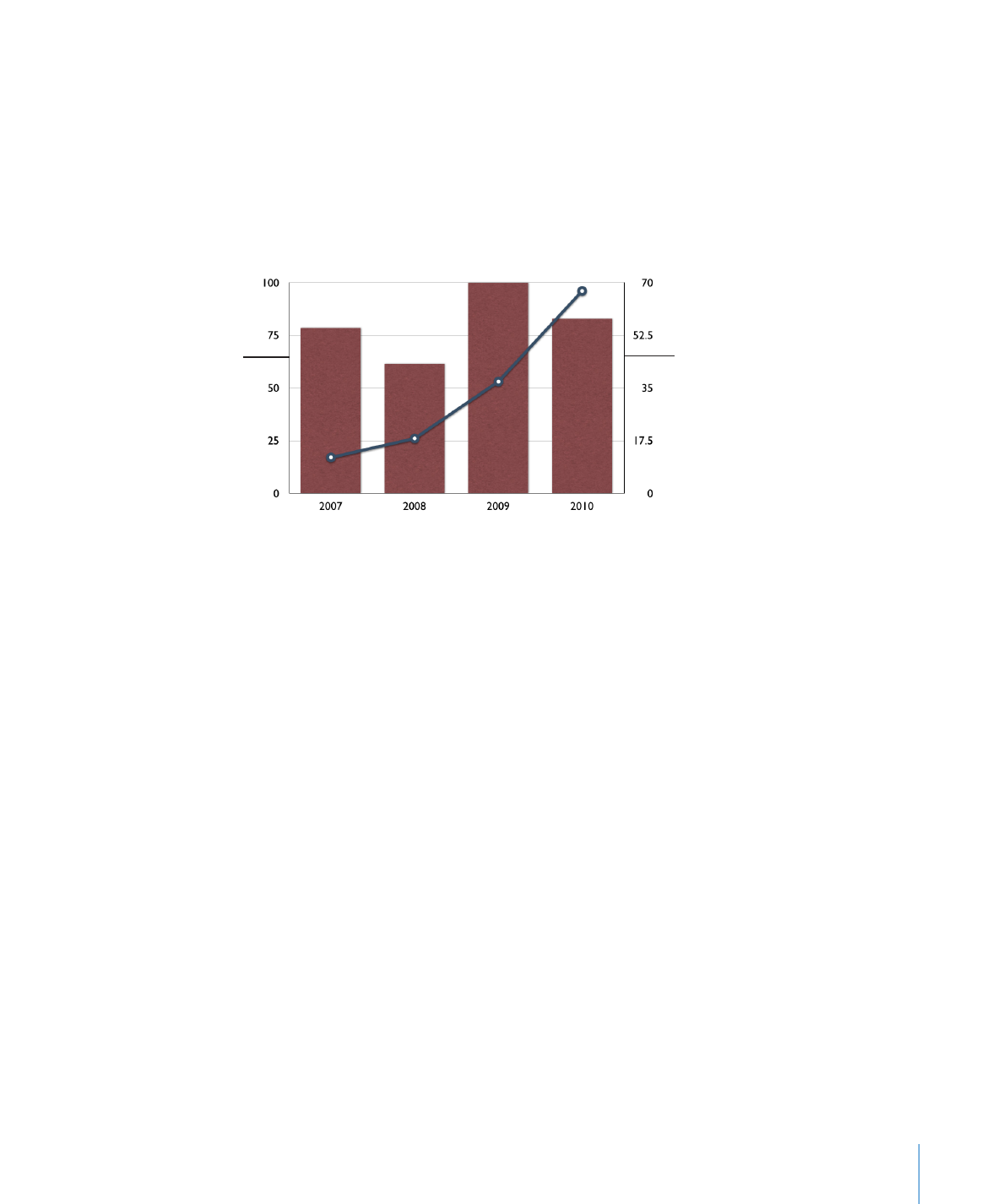
Customizing 2-Axis and Mixed Charts
Charts with two axes feature a line chart superimposed upon a column or area chart
and show a different value axis (y axis) for each chart. The axis on the left side of the
chart belongs to the first data series listed in the Chart Data Editor, represented by
a line, and is called Value Axis (Y1). The axis on the right side of the chart belongs to
the second data series listed in the Chart Data Editor, represented by columns, and is
called Value Axis (Y2). The Chart inspector provides controls that allow you to format
each of the axes individually. The illustration below shows a 2-axis chart.
This is the y axis
for the data series
represented by a line.
This is the y axis for the
data series represented
by columns.
Mixed-type charts present a single chart in which each of the two series can be
represented as a different chart type. For example, one data series can be represented
by a line while the other data series is represented by columns.
For both 2-axis and mixed charts, only a single data series can be represented by each
chart type. Either data series can be represented as a column, line, or area chart.
To change a chart type in the figure:
1
Select the data series for which you want to change the chart type.
2
Click Inspector in the toolbar, click the Chart inspector button, and then click Series.
3
Select a chart type from the Series Type pop-up menu.
You can further format the chart axes or customize the look of the data series
elements as you would for other chart types. For more details, see “Placing and
Formatting a Chart’s Title and Legend” on page 142, “Formatting Chart Axes” on
page 143, and “Formatting the Elements in a Chart’s Data Series” on page 146.