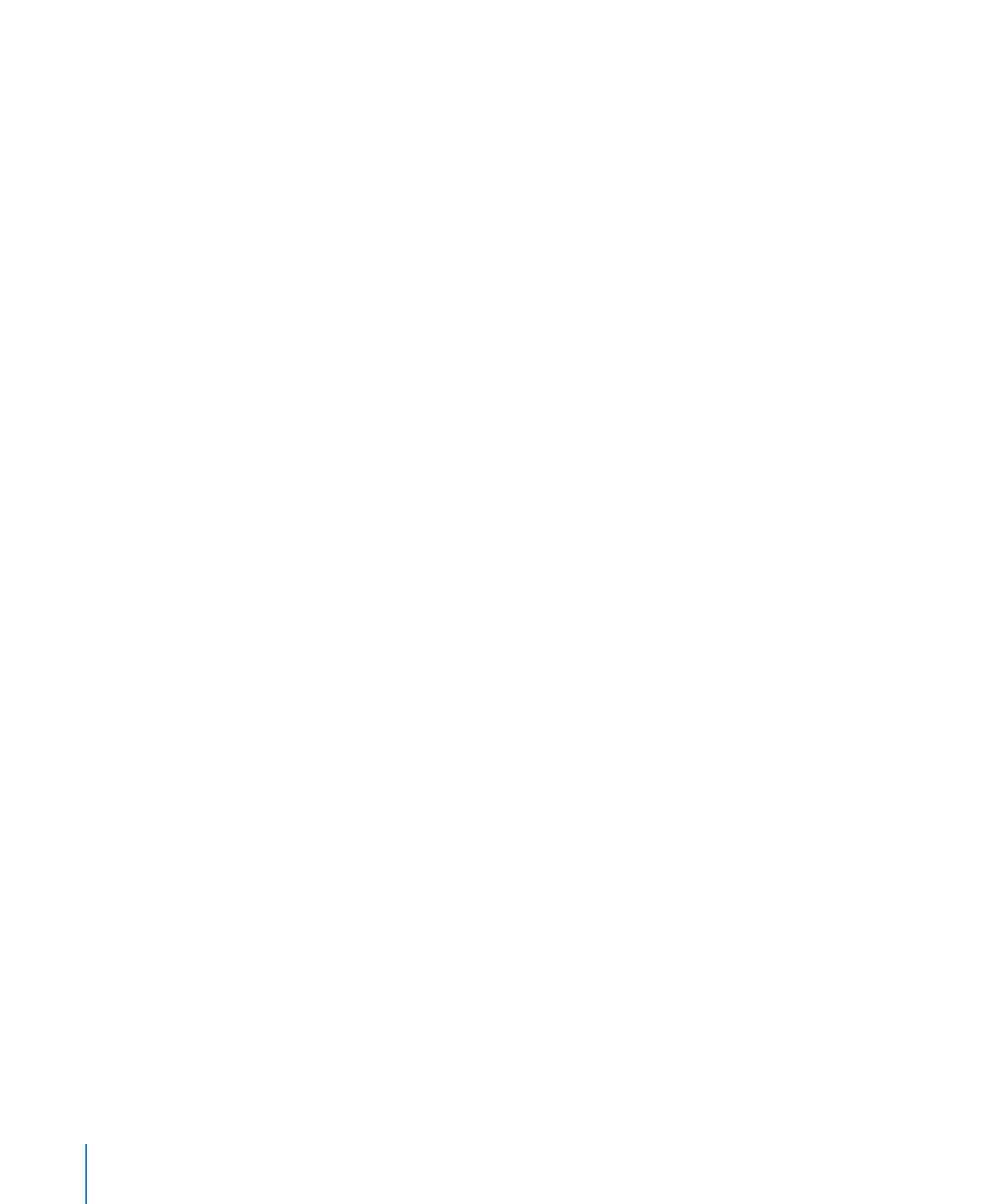
Defining Text Placeholders
You can add placeholders for text, and define default attributes for text in them.
To define a text placeholder:
1
In the Master Slide navigator, select a slide (to open the Master Slide navigator, click
View in the toolbar and choose Show Master Slides).
2
Open the Master Slide inspector, and then click Appearance.
3
To add a placeholder title text box, select Title.
4
To add a placeholder body text box, select Body.
To control whether text in the text box is bulleted, numbered, or plain by default, use
the Bullets pane of the Text inspector.
5
To add a placeholder free text box, click Text Box in the toolbar. In the Master Slide
inspector, select “Define as Text Placeholder” (or choose Format > Advanced > “Define
as Text Placeholder”).
You can also add a shape and define it as a text placeholder.
6
Resize and rearrange the text boxes as desired.
7
Select the placeholder text and format it as desired.
In a text box, you can define attributes for as many as five levels of text.