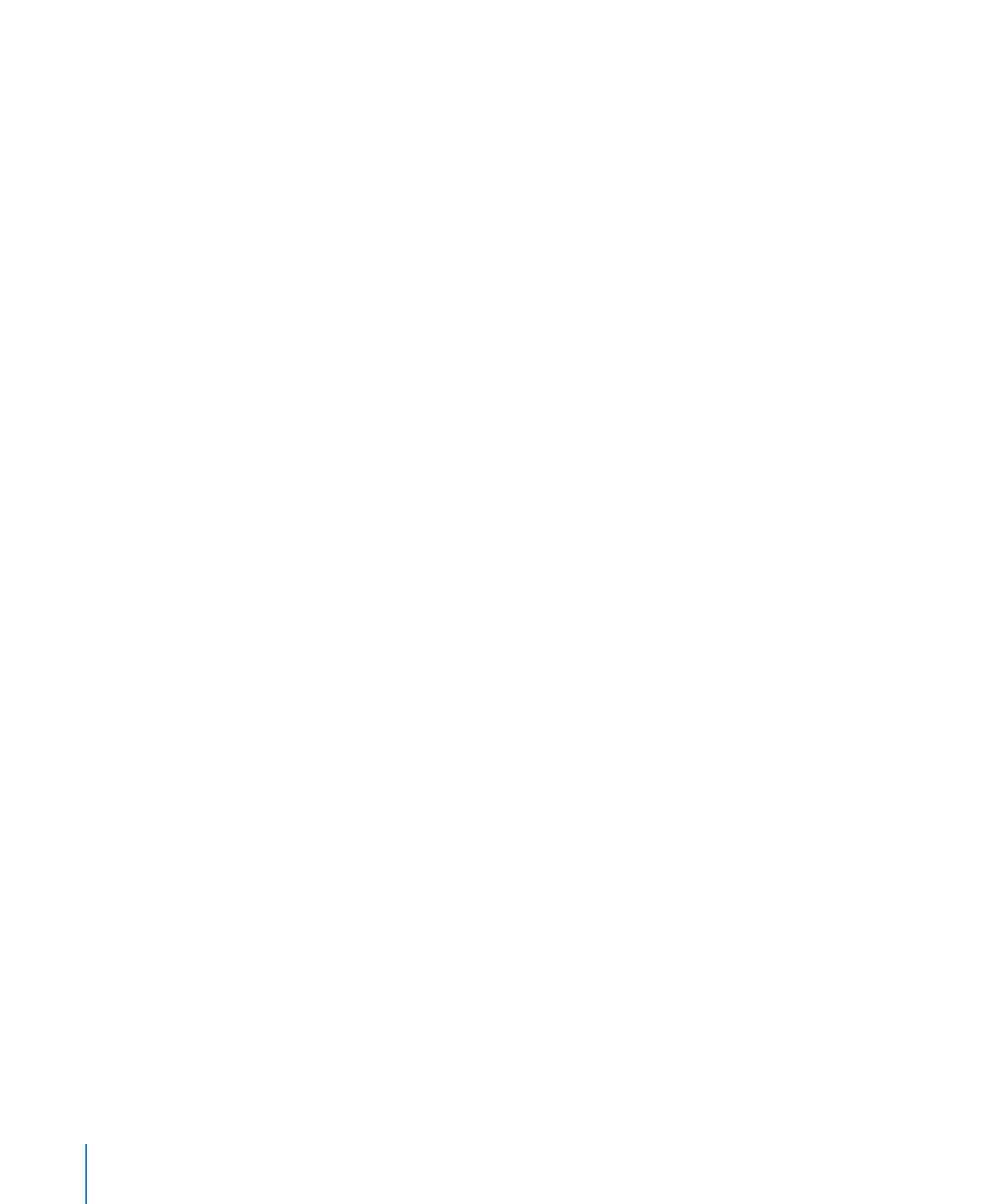
Defining Media Placeholders
You can create one or more placeholders on a master slide to hold images, audio files,
and movies. When you drag a an image or movie file to a media placeholder on a slide,
the file automatically takes on the placeholder’s position and size.
To define a media placeholder:
1
Select an image or shape on a master slide.
You can place your own image on the master slide and select it, or select an image
that already appears on the master slide.
2
Open the Master Slide inspector, and then click Appearance.
3
Select “Define as Media Placeholder.”
4
Type a description in the Tag field, if you want.
5
Resize, mask, and arrange the placeholder to look the way you want.
To learn about making an image appear the way you want, see “Masking (Cropping)
Images” on page 76 and relevant topics below “About Manipulating, Arranging, and
Changing the Look of Objects” on page 87.
234
Chapter 12
Designing Your Own Master Slides and Themes
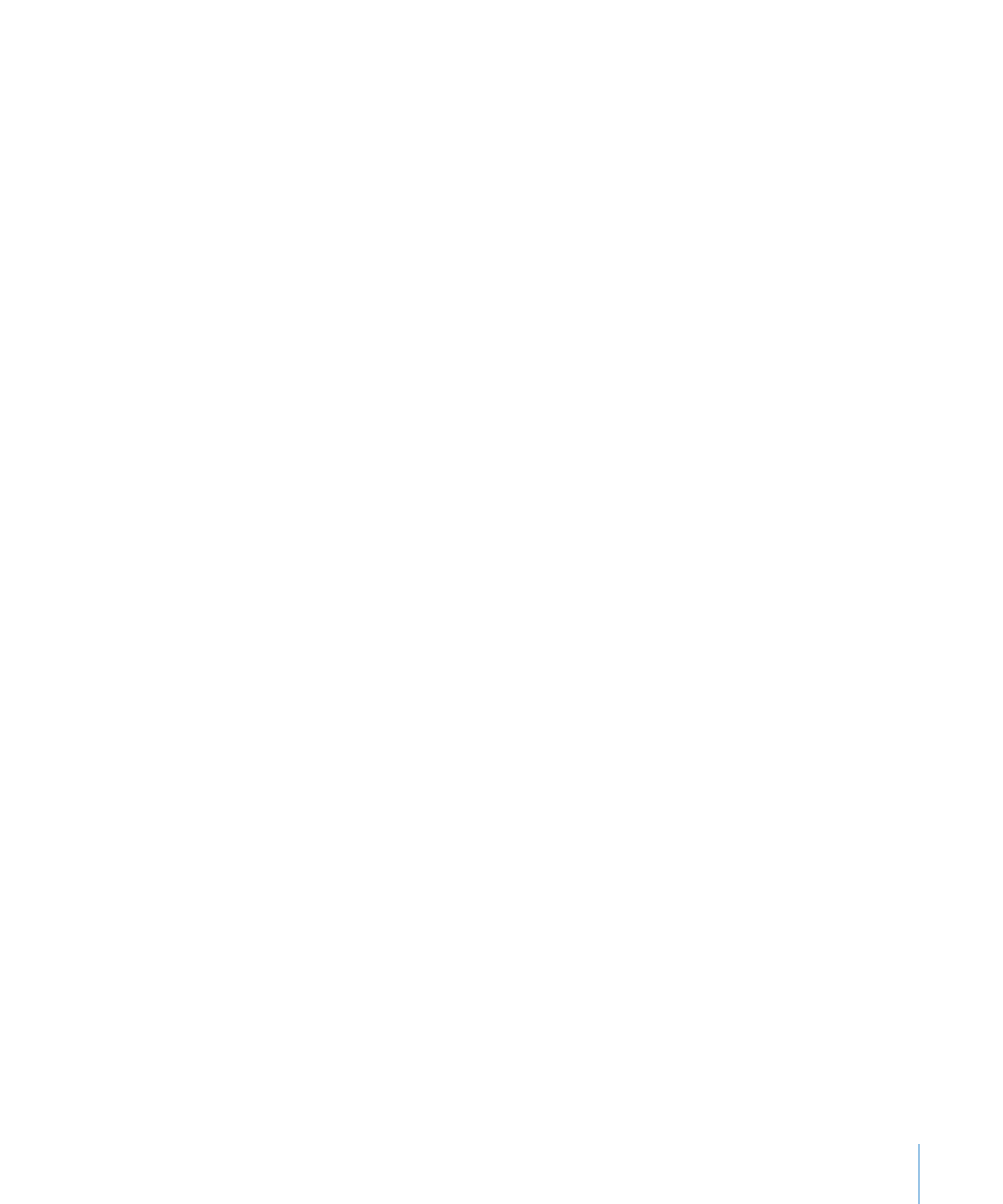
Chapter 12
Designing Your Own Master Slides and Themes
235